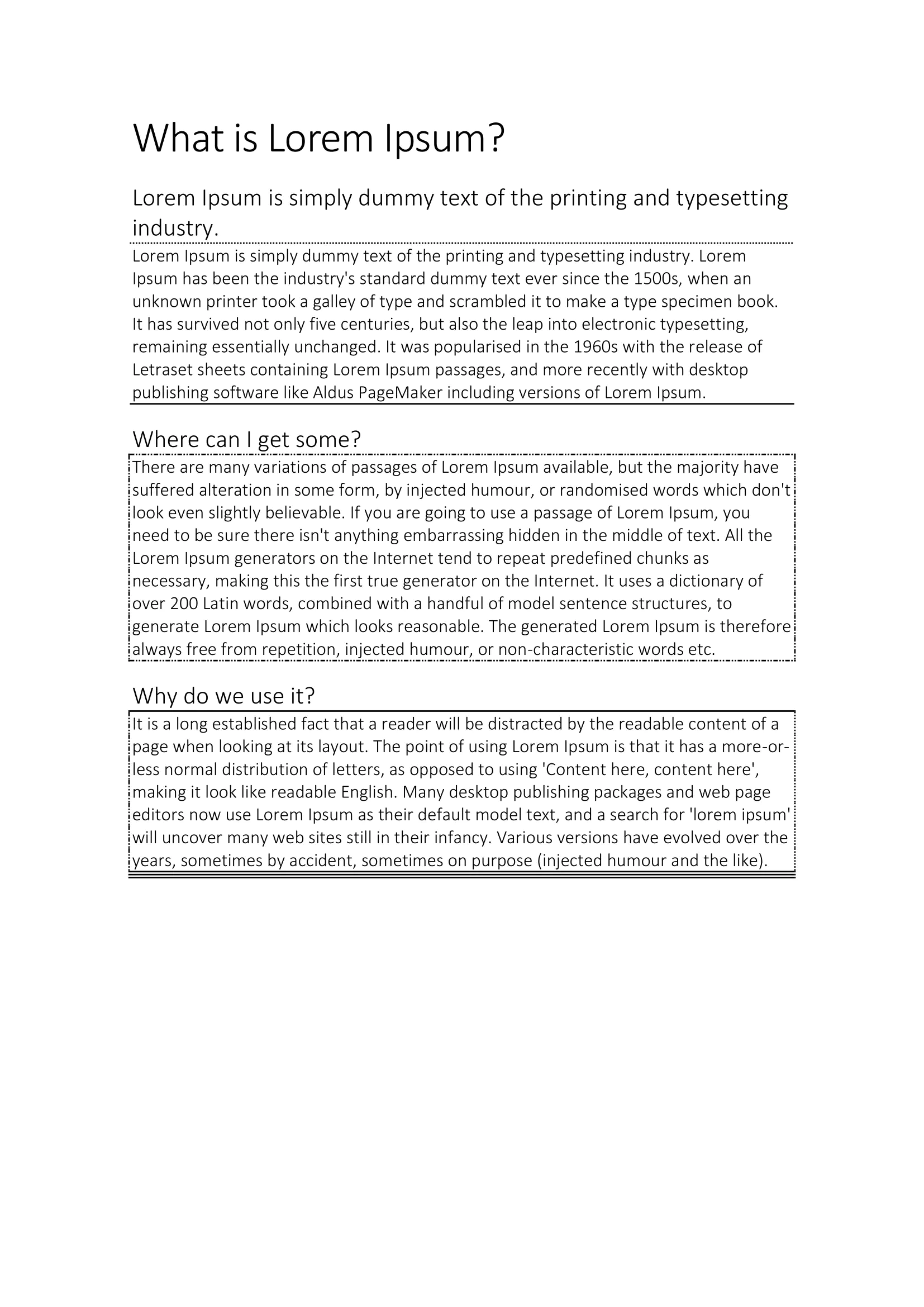Adding Borders to Paragraphs
This guide will show you how to add borders to paragraphs and control the type, size and color.
Before you begin
You should get your API key from your UniCloud account.
If this is your first time using UniOffice SDK, follow this guide to set up a local development environment.
Clone the project repository
In your terminal, clone the examples repository. It contains the Go code we will be using for this guide.
git clone https://github.com/unidoc/unioffice-examples
Navigate to the path document/paragraph-borders folder in the unioffice-examples directory.
cd unioffice-examples/document/paragraph-borders/
How it works
Lines 14-22 import the UniOffice packages and other required dependencies.
The init function in lines 24-31 authenticates your request with your UNIDOC_LICENSE_API_KEY.
In the main function, which spans from line 33 to 94, a new document is created along with two paragraphs, one styled as Title and the other as Heading1. Each of these paragraphs is given a Run containing text. The borders of the last paragraph are obtained using the Borders function. Subsequently, in line 51, the SetBottom function is used to add a bottom border to the paragraph, specifying the type of border, color, and size.
Following this, another paragraph with a different Run is created to add another bottom border, but this time the border type is changed to BorderSingle in line 59.
From lines 61 to 68, two new paragraphs are added, with the first one styled as Heading1, and each of them is given a Run. For the second paragraph, all borders are added using the SetAll function after obtaining their borders with Borders. These borders are of type BorderDotDotDash.
Finally, the same two paragraphs are added again, and from lines 84 to 88, all borders are added to the last paragraph using a separate function for each side: SetLeft, SetRight, SetTop, and SetBottom. Each of these borders has a different style, including BorderDotDotDash, BorderDotted, BorderThick, and BorderTriple. The file is then saved in line 90.
Run the code
Execute this command to generate a Word page with several paragraphs, each featuring various border styles.
go run main.go
Sample output