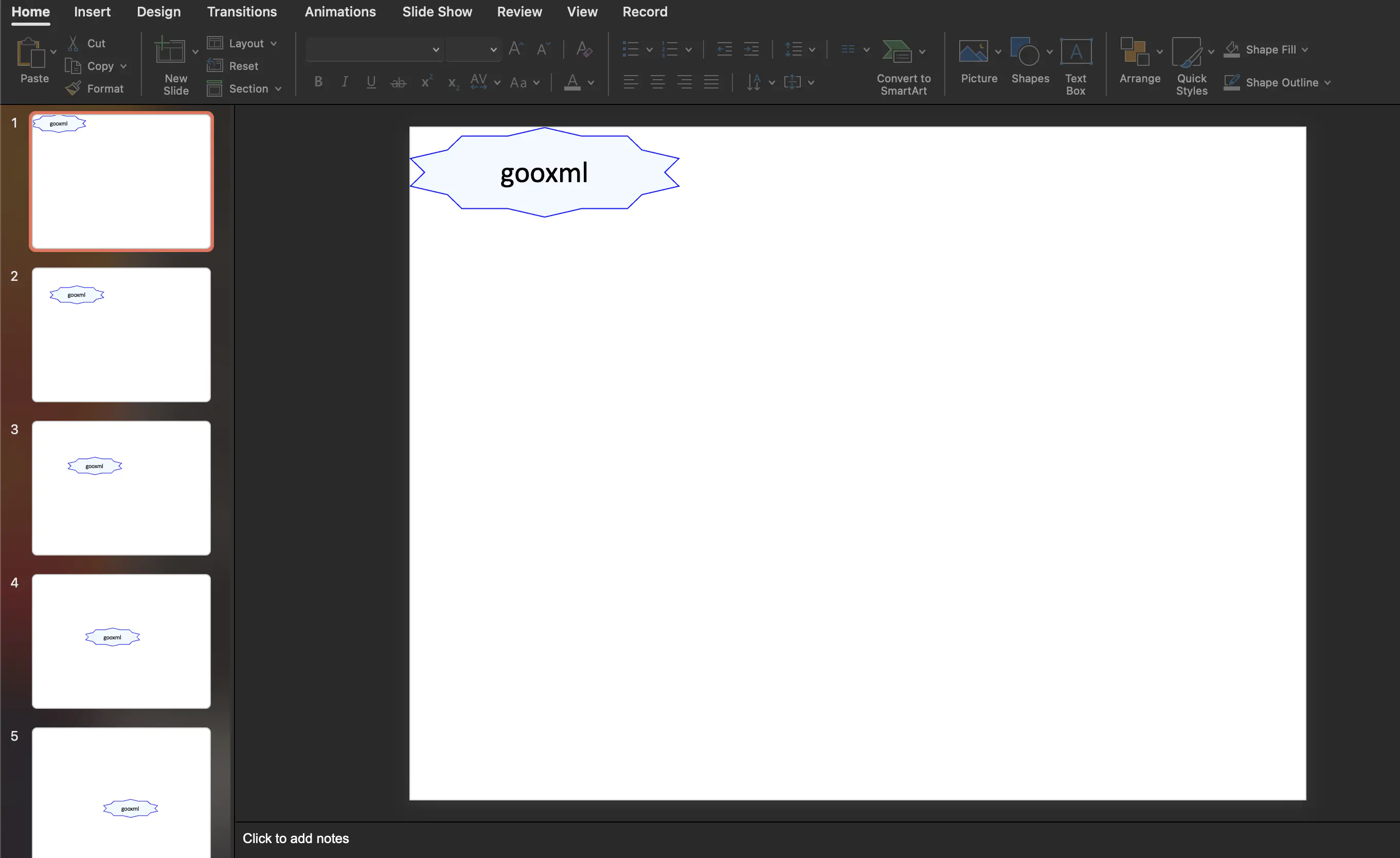Simple Presentation
This guide will demonstrate the process of creating a simple presentation file.
Before you begin
You should get your API key from your UniCloud account.
If this is your first time using UniOffice SDK, follow this guide to set up a local development environment.
Clone the project repository
In your terminal, clone the examples repository. It contains the Go code we will be using for this guide.
git clone https://github.com/unidoc/unioffice-examples
To get the example navigate to the path presentation/simple folder in the unioffice-examples directory.
cd unioffice-examples/presentation/simple/
How it works
In the above example code, the import section in lines 4-14, imports the necessary Go libraries and UniOffice packages are imported.
The init function in lines 16-23 sets the metered license key using license.SetMeteredKey(os.Getenv(`UNIDOC_LICENSE_API_KEY`)).
The main function defined in lines 25-53, creates the simple presentation file. First it creates a new presentation.Presentation object using presentation.New(). Then the for loop in lines 28-48 adds slides with contents to the presentation using:
slide := ppt.AddSlide()
tb := slide.AddTextBox()
tb.Properties().SetGeometry(dml.ST_ShapeTypeStar10)
tb.Properties().SetWidth(3 * measurement.Inch)
pos := measurement.Distance(i) * measurement.Inch
tb.Properties().SetPosition(pos, pos)
tb.Properties().SetSolidFill(color.AliceBlue)
tb.Properties().LineProperties().SetSolidFill(color.Blue)
p := tb.AddParagraph()
p.Properties().SetAlign(dml.ST_TextAlignTypeCtr)
r := p.AddRun()
r.SetText("gooxml")
r.Properties().SetSize(24 * measurement.Point)
The slide is validated in line 49. Finally, the presentation document is written to file in line 52.
Run the code
Run this command to generate the presentation file.
go run main.go
Sample output