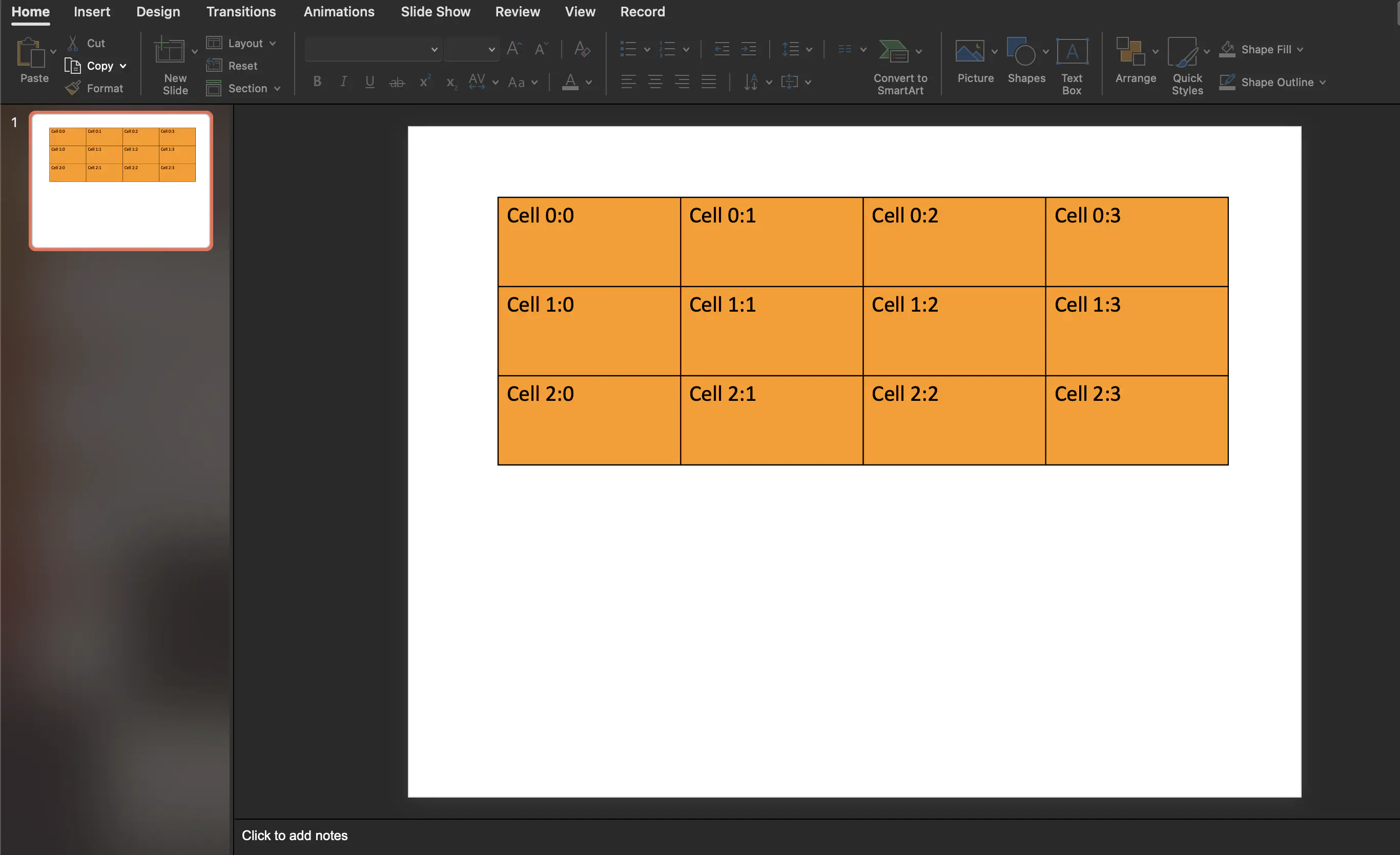Presentation with Tables
This guide shows how to create a presentation with a table using UniOffice.
Before you begin
You should get your API key from your UniCloud account.
If this is your first time using UniOffice SDK, follow this guide to set up a local development environment.
Clone the project repository
In your terminal, clone the examples repository. It contains the Go code we will be using for this guide.
git clone https://github.com/unidoc/unioffice-examples
To get the example navigate to the path presentation/tables folder in the unioffice-examples directory.
cd unioffice-examples/presentation/tables/
How it works
The import section in lines 4-12, imports the necessary packages.
The init function in lines 14-21, sets the license key using license.SetMeteredKey(os.Getenv(`UNIDOC_LICENSE_API_KEY`)).
The main function of the example code is defined in lines 21-60. In lines 22-24, a new presentation object is created, and a new slide is instantiated using:
ppt := presentation.New()
defer ppt.Close()
slide := ppt.AddSlide()
The defer statement here makes sure that the presentation object is closed, and the temporary resources, if any, are cleared at the end. In line 26, a new table is created using slide.AddTable(). Then the columns are set using the for loop in lines 27-30. We can tell the number of columns intended to be created from the for loop range.
In lines 31-45, the outer loop creates a table row and the inner loop populates the columns of each row with a text. In lines 47-58, the styles of the table are set. Finally, the presentation is written to file in line 59 using ppt.SaveToFile("out.pptx").
Run the code
Run this command to generate the presentation file with a table.
go run main.go
Sample output