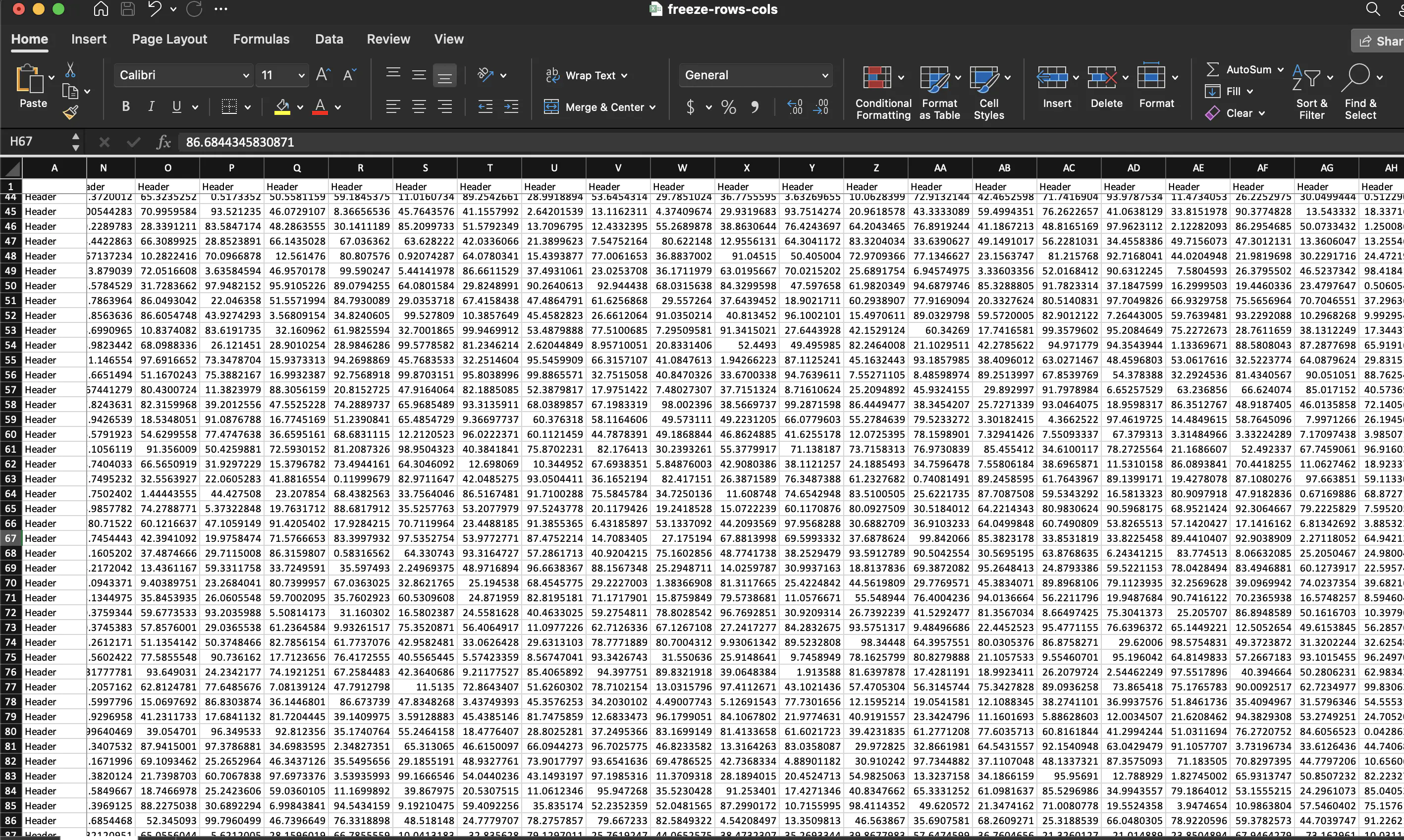Freeze Rows and Columns
This guide will show how to freeze columns and rows from scrolling in a workbook sheet.
Before you begin
You should get your API key from your UniCloud account.
If this is your first time using UniOffice SDK, follow this guide to set up a local development environment.
Clone the project repository
In your terminal, clone the examples repository. It contains the Go code we will be using for this guide.
git clone https://github.com/unidoc/unioffice-examples
To get the example navigate to the path spreadsheet/freeze-rows-cols folder in the unioffice-examples directory.
cd unioffice-examples/spreadsheet/freeze-rows-cols/
How it works
The example starts by importing the necessary libraries. Then initializes the package by setting the license API key.
Line 21-23 creates a new workbook and adds a new sheet to it. Then line 27-29 populates the first 100 rows of the first column with the text "Header". The first 100 cells of the first row are also populated with the same text using the for loop in lines 30-46.
Then these two rows and columns are frozen using sheet.SetFrozen(true, true). Then spreadsheet is written to file in lines 53.
Run the code
To run the code use the following command.
go run main.go
Sample Output