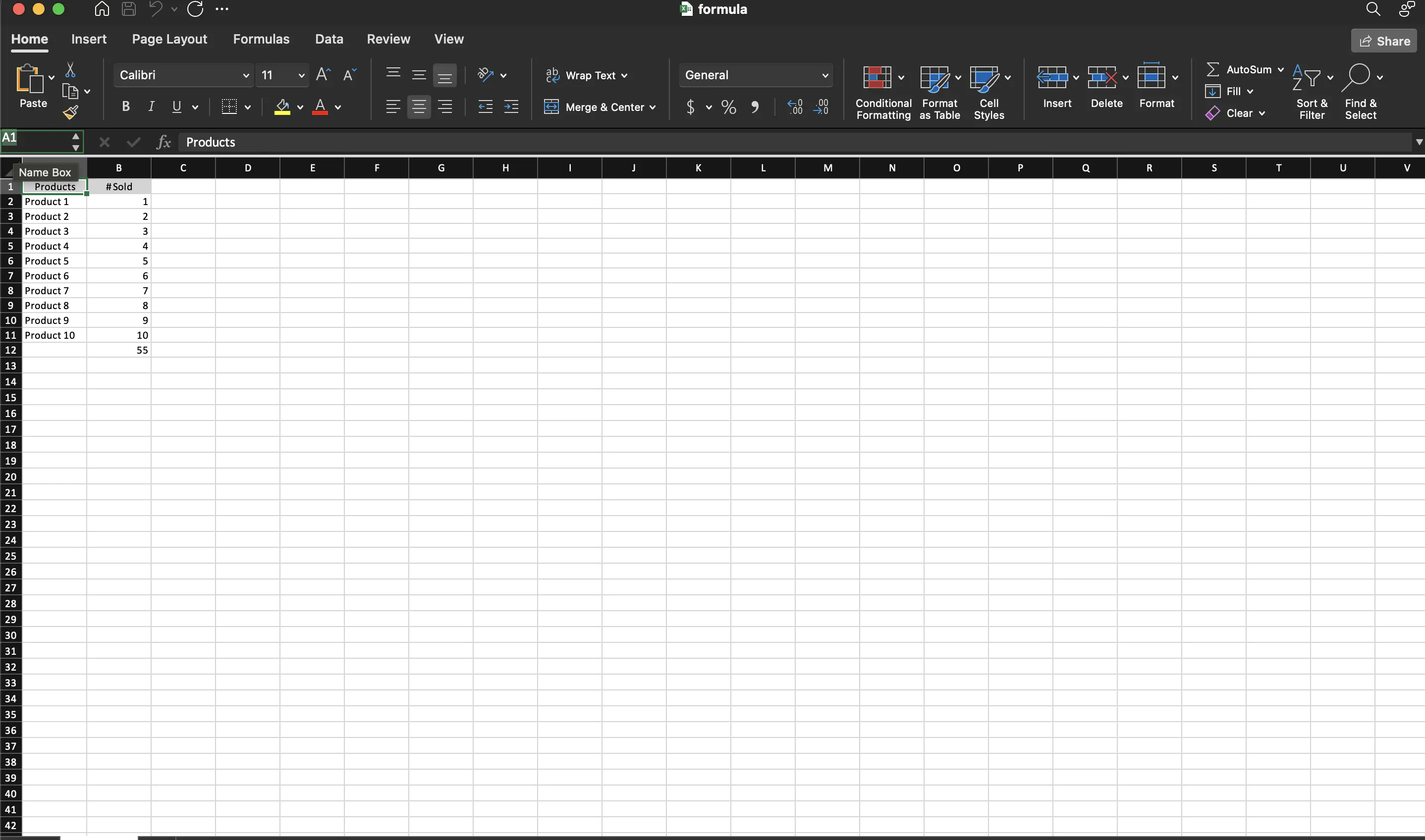Set Formula
This guide will show how to set and execute spreadsheet formulas using UniOffice.
Before you begin
You should get your API key from your UniCloud account.
If this is your first time using UniOffice SDK, follow this guide to set up a local development environment.
Clone the project repository
In your terminal, clone the examples repository. It contains the Go code we will be using for this guide.
git clone https://github.com/unidoc/unioffice-examples
To get the example navigate to the path spreadsheet/formula folder in the unioffice-examples directory.
cd unioffice-examples/spreadsheet/formula/
How it works
The code starts by importing the necessary packages from UniOffice and the Go library.
Then package is initialized by setting the metered license key in the init function.
It creates a new spreadsheet.Workbook and adds a new spreadsheet.Sheet to the workbook in lines 25-27, i.e. inside the main function. A new cell style that sets a horizontal center alignment is created in lines 29-30. After that, the fill properties of the cell style is set in lines 32-35 using:
lightGray := ss.StyleSheet.Fills().AddFill()
lightGrayPattern := lightGray.SetPatternFill()
lightGrayPattern.SetFgColor(color.LightGray)
hdrStyle.SetFill(lightGray)
In lines 37-44, two row cells are created using AddRow and AddCell methods of the spreadsheet.Sheet and spreadsheet.Row objects respectively. The for loop in line 46-53 populates the rest of the rows.
The code in lines 55-57 creates one more row to hold the cell for total value that will be calculated using a formula. Then in line 58 the cell’s formula is set using:
totalCell.SetFormulaRaw("SUM(B2:B11)")
The formula of the cell is evaluated using ss.RecalculateFormulas() in line 60. Finally, the spreadsheet is validated and written to file in lines 61-61.
Run the code
To generate the spreadsheet file run the following command.
go run main.go
Sample Output
Here is a preview first page the converted PDF.