Unlock Password-Protected PDF
This guide will show you how to use UniPDF to unlock a PDF document. This guide tries to decrypt the protected PDF using the provided password first, then an empty password as the last resort.
Sample input
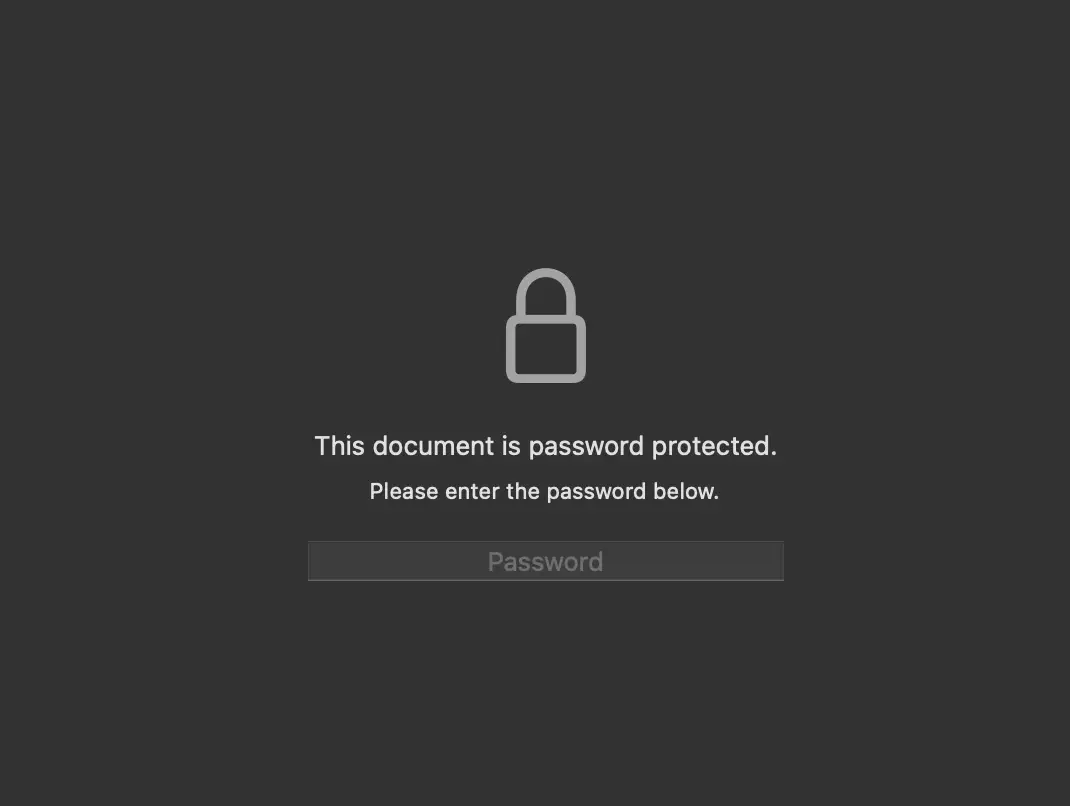
Before you begin
You should get your API key from your UniCloud account.
If this is your first time using UniPDF SDK, follow this guide to set up a local development environment.
Project Setup
Clone the project repository
In your terminal, clone the examples repository. It contains the Go code we will be using for this guide.
git clone https://github.com/unidoc/unipdf-examples.git
Navigate to the security folder in the unipdf-examples directory.
cd unipdf-examples/security
Configure environment variables
Replace the UNIDOC_LICENSE_API_KEY with API credentials from your UniCloud account.
Linux/Mac
export UNIDOC_LICENSE_API_KEY=PUT_YOUR_API_KEY_HERE
Windows
set UNIDOC_LICENSE_API_KEY=PUT_YOUR_API_KEY_HERE
How it works
Lines 10-16 import the UniPDF packages and other required dependencies.
Lines 18-25 authenticate your request with your UNIDOC_LICENSE_API_KEY with the init function.
The main function in lines 27-44 validates your input and passes it as arguments to the unlockPdf function.
Lines 46-84 define the unlockPdf function, which accepts three parameters: inputPath, outpathPath, and password. The pdfReader reads the PDF from the inputPath and determines whether or not it is encrypted. If the PDF document is encrypted, the function attempts to decrypt it using the provided password and writes the decrypted PDF document to the outputPath using pdfWriter.
Run the code
Run this command to unlock the password-protected PDF. This will also get all the required dependencies to run the program.
Sample Output
You will get a decrypted version of the input PDF in your current directory. You will be able to access the document without passwords.