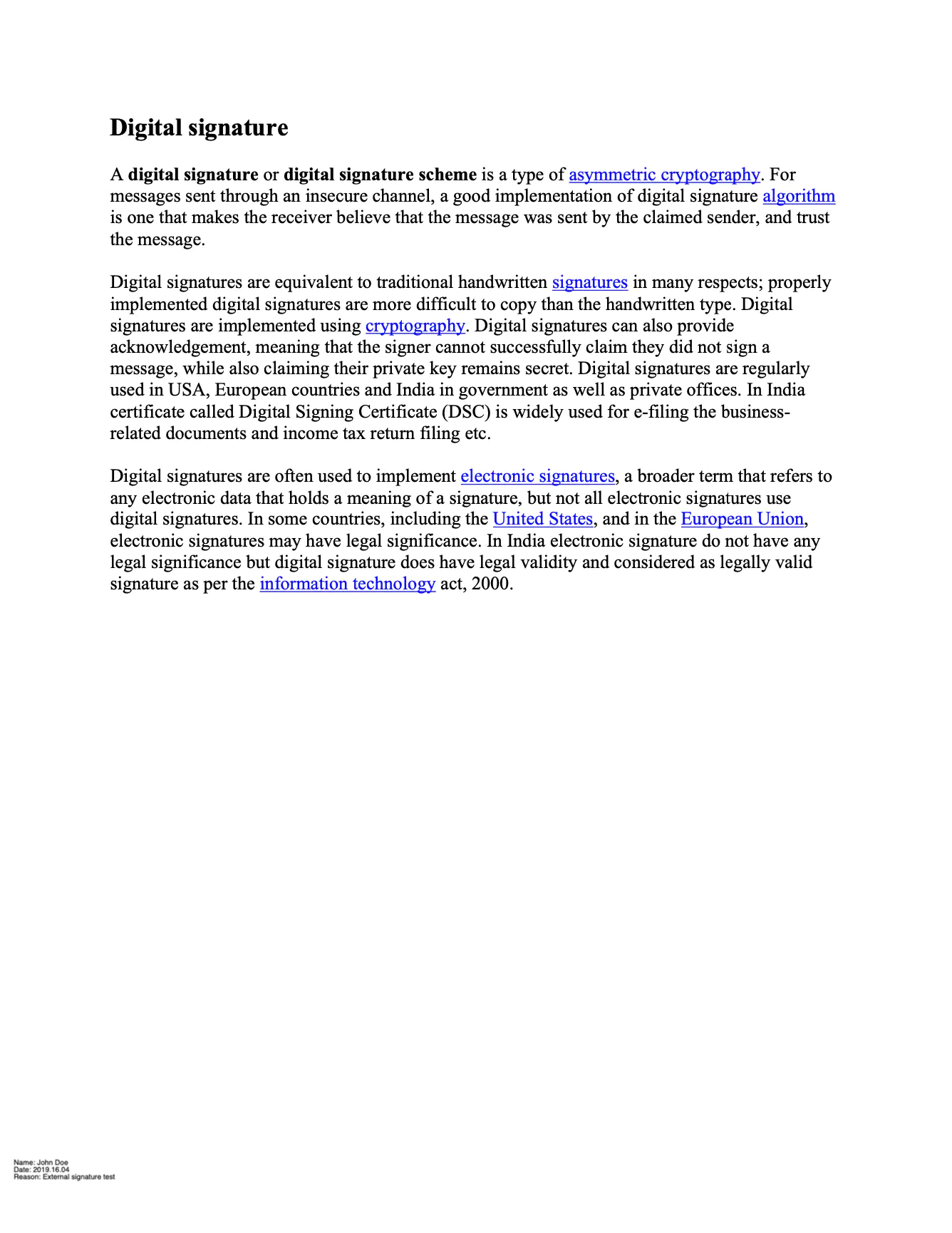Sign with Generated Private & Public Key Pair
This guide explains the process of digitally signing a PDF file using a generated private/public key pair.
Sample Input
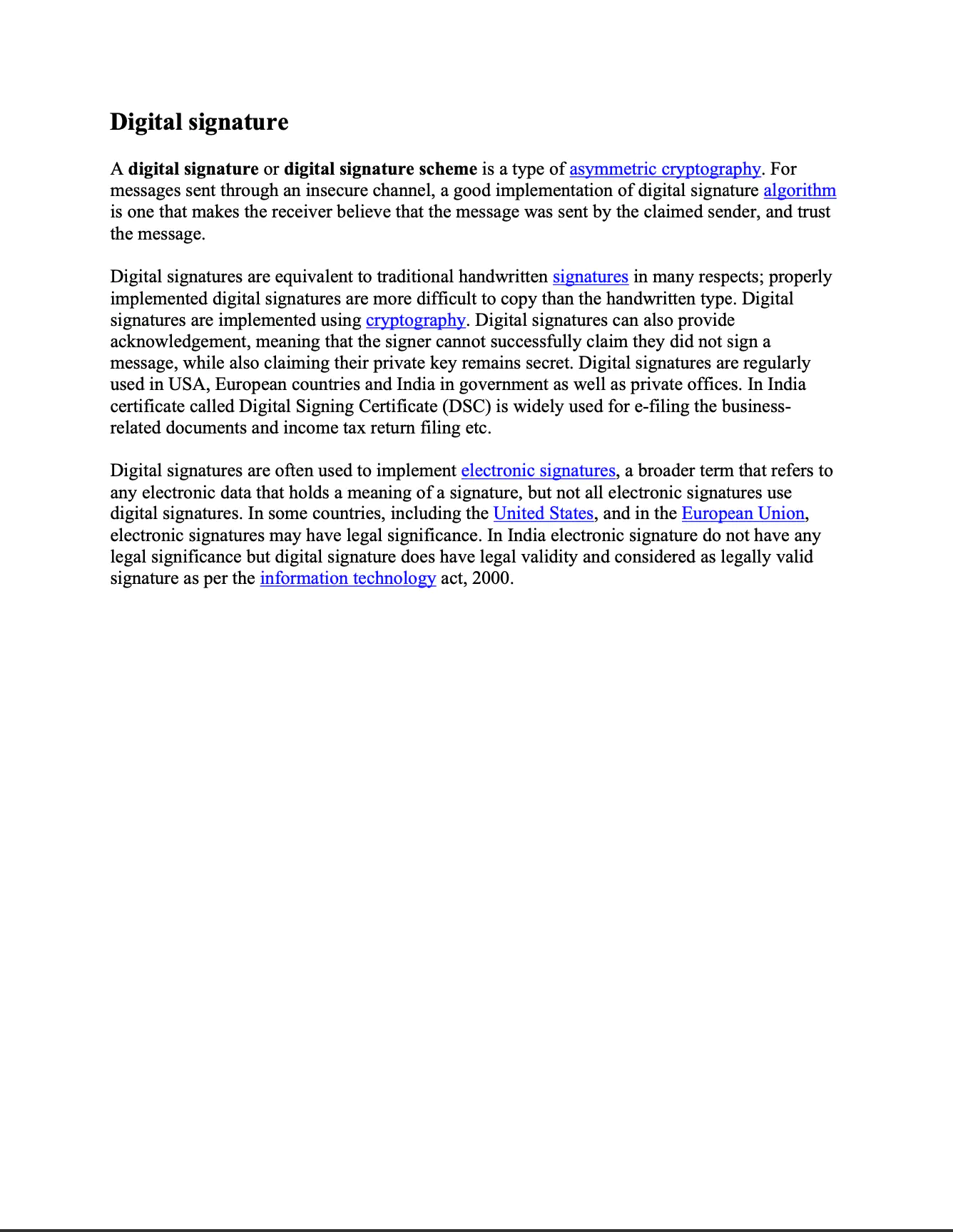
Before you begin
You should get your API key from your UniCloud account.
If this is your first time using UniPDF SDK, follow this guide to set up a local development environment.
Project setup
Clone the project repository
In your terminal, clone examples repository using the following command:
git clone https://github.com/unidoc/unipdf-examples.git
Then navigate to the signatures folder in the unipdf-examples directory.
cd unipdf-examples/signatures
The next section will explain the example code.
How it works
The import section imports UniPDF packages and other necessary libraries. The init function in lines 27-34, is used to authenticate library request by setting the metered license key form the system environment.
The main function which is defined in lines 40-116, does the signing process by generating private/public key pair. Lines 41-47 parse the input path and output path from the command line arguments. The private and public keys are generated in line 50 using generateKeys(). Then in line 68 a new PdfAppender is created using model.NewPdfAppender(reader).
A signature handler is created in line 74. Using this handler a model.PdfSignature object is created and initialized using the following code:
signature := model.NewPdfSignature(handler)
signature.SetName("Test Self Signed PDF")
signature.SetReason("TestSelfSignedPDF")
signature.SetDate(now, "")
if err := signature.Initialize(); err != nil {
log.Fatal("Fail: %v\n", err)
}
In lines 90-103, a signature field and appearance is created from the handler using the annotator package of UniPDF. Then the document is signed using appender.Sign(1, field) in line 105. Finally, the document is written to a file using appender.WriteToFile(outputPath).
The generateKeys() function returns private and public key pair. It uses the rsa.GenerateKey and x509.CreateCertificate functions to generate this key pair.
Run the code
Run the code using the following command:
go run pdf_sign_generate_keys.go <INPUT_PDF_PATH> <OUTPUT_PDF_PATH>
Sample output